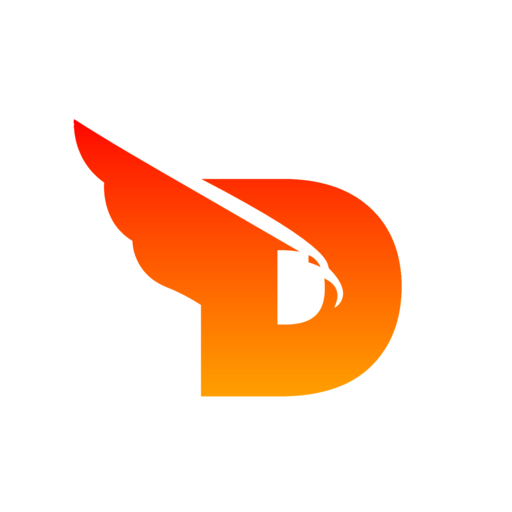
Tools
- 🖼️
SVG To PNG
- 🔄
PNG To SVG
- 📸
JPG To SVG
- 📄
PDF To Images
- ✂️
Image Crop
- 📐
Image Resizer
- 📦
Image Compressor
- 🔄
Image Rotate & Flip
- 🌫️
Image Blur
- 💧
Image Watermark
- 🎮
Pixel Art Maker
- 📝
Add Text to Image
- 🎭
Image LUT Filters
- 🎬
Thumbnail Generator
- 📸
Photo Collage Maker
- 🎨
Color Picker
- 🔍
Color Contrast Checker
- 🎨
Image Color Palette
- 🌈
Color Palette Generator
- 🌅
Gradient Generator
PDF Compressor
Reduce PDF file size while maintaining quality with our free online PDF compression tool.
Select PDF File
Compression Info
💡 Tips
- Higher quality = larger file size
- Remove metadata to save space
- Image optimization helps most
- Processing is done in your browser
- Original file remains unchanged
✨ Features
- Adjustable compression levels
- Metadata removal option
- Image optimization
- Real-time size preview
- Client-side processing
ℹ️ How to Use
- Select a PDF file to compress
- Adjust compression settings
- Choose optimization options
- Enter output filename
- Click compress to download result
Frequently Asked Questions
How does PDF compression work?
Lossless Optimization: Our tool removes unnecessary data, unused objects, and optimizes the PDF structure without affecting visual quality.
Metadata Removal: Removes document properties, author information, and keywords that aren't needed for viewing.
Object Cleanup: Removes unused PDF objects and optimizes the internal structure for smaller file size.
Image Optimization: Compresses embedded images while maintaining acceptable visual quality.
Will compression affect PDF quality?
Adjustable Quality: You can control the compression level from minimal (best quality) to maximum (smallest size).
Visual Impact: At balanced settings (70% quality), most PDFs show minimal visual difference while achieving significant size reduction.
Text Preservation: Text content and fonts are preserved without quality loss. Compression mainly affects images and metadata.
Non-destructive: The original PDF file remains unchanged. You can always go back to the original if needed.
What file size reduction can I expect?
Typical Results: Most PDFs can be reduced by 20-50% depending on content and original optimization.
Image-heavy PDFs: Documents with many images can see 60-80% size reduction with aggressive compression.
Text-only PDFs: Already optimized text documents may see smaller reductions (10-30%) as they're already efficient.
Large Files: Larger PDFs typically achieve better compression ratios than smaller, already optimized files.
Is my PDF data secure during compression?
Local Processing: All compression is done directly in your browser. Your PDF files never leave your computer.
No File Upload: Files are not uploaded to any server. Processing happens entirely on your device.
Complete Privacy: Your sensitive documents remain completely private and secure throughout the process.
Temporary Processing: Files are only held in browser memory during compression and are automatically cleared when done.
What types of PDFs work best for compression?
Scanned Documents: PDFs created from scanned images typically achieve the highest compression ratios.
Presentations: PDFs with slides, charts, and graphics often compress very well.
Mixed Content: Documents combining text, images, and graphics benefit significantly from compression.
Pre-optimized Files: Some PDFs are already optimized and may show minimal size reduction.