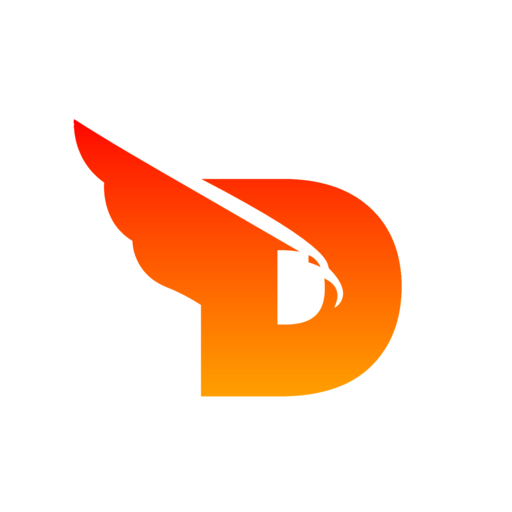
Tools
- 🖼️
SVG To PNG
- 🔄
PNG To SVG
- 📸
JPG To SVG
- 📄
PDF To Images
- ✂️
Image Crop
- 📐
Image Resizer
- 📦
Image Compressor
- 🔄
Image Rotate & Flip
- 🌫️
Image Blur
- 💧
Image Watermark
- 🎮
Pixel Art Maker
- 📝
Add Text to Image
- 🎭
Image LUT Filters
- 🎬
Thumbnail Generator
- 📸
Photo Collage Maker
- 🎨
Color Picker
- 🔍
Color Contrast Checker
- 🎨
Image Color Palette
- 🌈
Color Palette Generator
- 🌅
Gradient Generator
Image Blur Tool
Apply professional blur effects to your images with adjustable intensity. Choose from Gaussian, motion, box, and surface blur types.
Drop your image here or click to browse
Supports JPG, PNG, WebP, GIF, BMP • Max 25MB
🌫️ Blur Controls
📁 Image File
🎭 Blur Type
📏 Blur Radius: 3px
Frequently Asked Questions
What are the different types of blur effects available?
Our tool offers four blur types: Gaussian (standard smooth blur), Motion (directional blur effect), Box (simple averaging blur), and Surface (smooth surface blur). Each type creates different visual effects suitable for various purposes.
How do I control the blur intensity?
Use the blur radius slider to adjust intensity from 0 to 20 pixels. You can also use preset buttons for Light (1px), Medium (5px), or Strong (10px) blur effects. The preview updates in real-time as you adjust the settings.
What's the difference between Gaussian and Box blur?
Gaussian blur uses a mathematical curve for smooth, natural-looking results (best for photos). Box blur uses simple averaging for faster processing with slightly more artificial results (good for artistic effects or performance).
When should I use Motion blur?
Motion blur creates a directional streaking effect, perfect for simulating speed, movement, or creating dynamic backgrounds. It's commonly used in design work, sports photography effects, or artistic compositions.
Will blur effects reduce image quality?
Blur effects are applied using high-quality algorithms that maintain color accuracy and smooth transitions. While the image becomes intentionally less sharp, there's no quality degradation in terms of color depth or compression artifacts.
Can I preview changes before applying them?
Yes! The tool provides real-time preview as you adjust blur type and radius. You can see exactly how the final result will look before applying the effect. Use the Reset button to return to original settings.
What image formats are supported?
Our blur tool supports JPG, PNG, WebP, GIF, and BMP formats. The output maintains the same format as your original image, preserving transparency in PNG files and animation in GIFs where applicable.
Is my image processing secure and private?
Absolutely! All blur processing happens locally in your browser using HTML5 Canvas technology. Your images are never uploaded to servers or transmitted anywhere. Processing is completely private and secure.
What's the maximum file size I can blur?
You can process images up to 25MB in size. This accommodates most high-resolution photos while ensuring smooth performance. Larger images may require compression before applying blur effects.
Can I apply blur to specific areas of an image?
Currently, our tool applies blur effects to the entire image uniformly. For selective blur (specific areas only), you would need to use more advanced photo editing software or crop the areas you want to blur separately.
🎯 Common Use Cases
📱 Privacy Protection
Blur faces, license plates, or sensitive information in photos before sharing online or in documents.
🎨 Background Effects
Create professional-looking background blur for portraits, product photos, or design elements.
🖼️ Artistic Effects
Add dreamy, soft focus effects to photos for artistic photography or creative design projects.
🏃 Motion Simulation
Use motion blur to simulate speed and movement in static images for dynamic visual effects.
📊 Focus Enhancement
Draw attention to specific elements by blurring surrounding areas in presentations or infographics.
🌐 Web Design
Create subtle background images for websites and apps that don't interfere with text readability.
🌫️ Blur Types Guide
🎯 Gaussian Blur
Best for: Natural photo effects, background blur, portrait photography
Quality: High quality, smooth transitions
Performance: Moderate processing time
🏃 Motion Blur
Best for: Speed effects, dynamic backgrounds, artistic motion
Quality: Directional streaking effect
Performance: Fast processing
📦 Box Blur
Best for: Quick effects, artistic filters, vintage looks
Quality: Uniform but slightly artificial
Performance: Very fast processing
🌊 Surface Blur
Best for: Skin smoothing, texture reduction, clean effects
Quality: Smooth surface finish
Performance: Moderate processing time