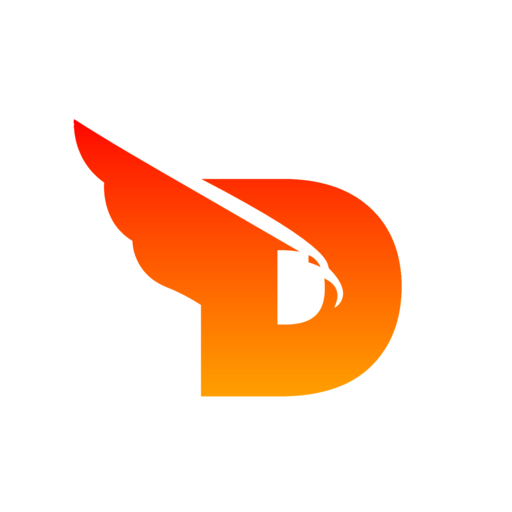
DOITCONNECT
Tools
- 🖼️
SVG To PNG
- 🔄
PNG To SVG
- 📸
JPG To SVG
- 📄
PDF To Images
- ✂️
Image Crop
- 📐
Image Resizer
- 📦
Image Compressor
- 🔄
Image Rotate & Flip
- 🌫️
Image Blur
- 💧
Image Watermark
- 🎮
Pixel Art Maker
- 📝
Add Text to Image
- 🎭
Image LUT Filters
- 🎬
Thumbnail Generator
- 📸
Photo Collage Maker
- 🎨
Color Picker
- 🔍
Color Contrast Checker
- 🎨
Image Color Palette
- 🌈
Color Palette Generator
- 🌅
Gradient Generator
IMAGE Tools
COLOR Tools
Image Crop Tool
Crop images with free selection or preset aspect ratios
✂️
Drag & drop or tap to select
JPG, PNG, GIF, WebP, BMP supported
Choose Image
About Image Cropping
What is image cropping?
Image cropping is the process of removing unwanted portions from an image to improve framing, composition, or to fit specific dimensions. It helps focus attention on the main subject and can dramatically improve the visual impact of your photos.
What aspect ratios are available?
Our tool offers multiple preset aspect ratios for different purposes:
- Free Crop - Any custom dimensions
- 1:1 (Square) - Perfect for Instagram posts, profile pictures
- 4:3 (Traditional) - Classic photography format
- 3:2 (Classic photo) - Standard camera format
- 16:9 (Widescreen) - YouTube thumbnails, presentations
- 5:4 (Large format) - Print photography
- 2:3 (Portrait) - Vertical photography
- 9:16 (Vertical video) - Instagram stories, TikTok
- 3:4 (Portrait photo) - Portrait orientation
- 21:9 (Ultrawide) - Cinematic format
How do I use the crop tool?
Follow these simple steps:
- Upload your image by dragging & dropping or clicking to browse
- Select an aspect ratio or choose "Free" for custom dimensions
- Adjust the crop area by dragging the selection box
- Resize using the corner handles to fine-tune the selection
- Click "Crop Image" to process your selection
- Download your cropped image
What image formats are supported?
Our crop tool supports all common image formats:
- JPG/JPEG - Most common web format
- PNG - Supports transparency
- WebP - Modern efficient format
- GIF - Animated images (becomes static when cropped)
- BMP - Windows bitmap format
When should I crop images?
Image cropping is useful for many scenarios:
- Social Media - Match platform requirements and optimal ratios
- Profile Pictures - Create square crops focusing on faces
- Website Headers - Create wide banners from existing photos
- Print Projects - Match specific paper dimensions
- Product Photos - Remove backgrounds and focus on items
- Composition Improvement - Apply rule of thirds and better framing
- Mobile Optimization - Create vertical crops for mobile viewing
Tips for better cropping
- Rule of Thirds - Place important elements along imaginary grid lines
- Leading Lines - Use lines in the image to guide the viewer's eye
- Remove Distractions - Crop out unnecessary background elements
- Maintain Quality - Start with high-resolution images for best results
- Consider Purpose - Match aspect ratio to intended use
- Focus on Subject - Ensure main subject remains prominent after cropping
Is my data secure?
Absolutely! All image processing happens locally in your browser using Canvas API. Your images are never uploaded to our servers, ensuring complete privacy and security. The cropped images are generated entirely on your device.