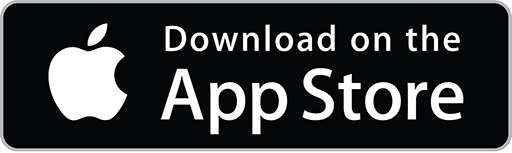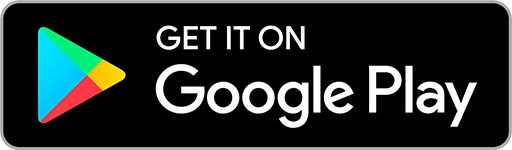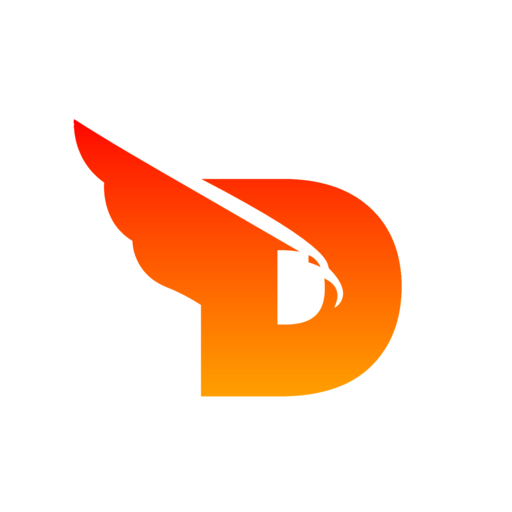
DOITCONNECT
- Articles
- How to Convert an Image to SVG...
How to Convert an Image to SVG File Using DoItConnect Tool
Converting PNG images to SVG (Scalable Vector Graphics) format can enhance the flexibility of your graphics, allowing them to scale without losing quality. This guide will walk you through the simple steps to convert your PNG images to SVG using the online tool available at DoItConnect.
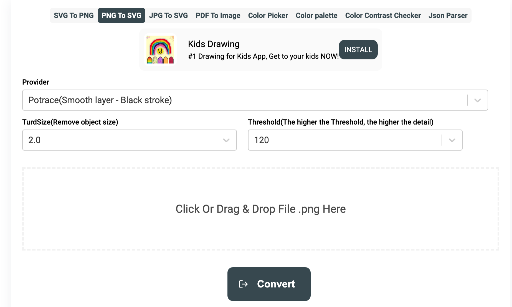
Step-by-Step Guide to Converting Images to SVG:
-
Access the Tool:
- Navigate to the DoItConnect website by entering https://doitconnect.com/tools/pngtosvg into your browser’s address bar. This will take you directly to the tool needed for the conversion.
-
Upload Your Image:
- Once on the page, you can upload your PNG image by clicking on the ‘Select file’ button or simply dragging and dropping your file into the designated border box.
-
Adjust Conversion Settings:
- Provider: You have two modes to choose from:
- Potrace (Smooth layer - Black stroke): This mode converts your image into a black and white SVG, ideal for images that do not require color blending.
- Basic (With Colors): Select this mode if you want your SVG file to retain the original colors of the PNG image.
- TurdSize: Set the minimum size of the elements in the image. Elements smaller than the TurdSize value will not be included in the tracking layer, simplifying the final SVG.
- Threshold: Adjust the detail level of the SVG. A higher value results in more details, while a lower value simplifies the image.
- Provider: You have two modes to choose from:
-
Convert the Image:
- Click the ‘Convert’ button to start the conversion process. The tool will process your image, and you need to wait until this is completed.
-
Download Your SVG File:
- After the conversion is complete, a preview of the resulting SVG will be displayed. You can review it and then download the SVG file by following the provided download link.
🚀
DOIT Connect
Empowering creativity with powerful online tools. Transform, optimize, and enhance your digital assets effortlessly.
📧doitconnectservice@gmail.com
🛠️
Popular Tools
© 2025 DOIT Connect. All rights reserved.
🌐📱💼