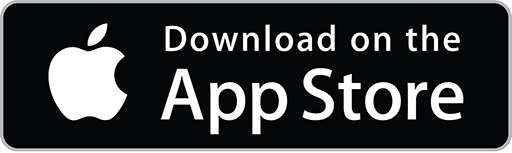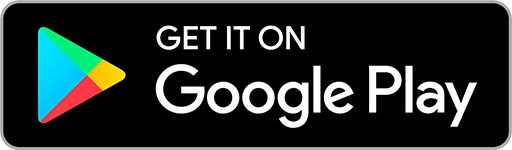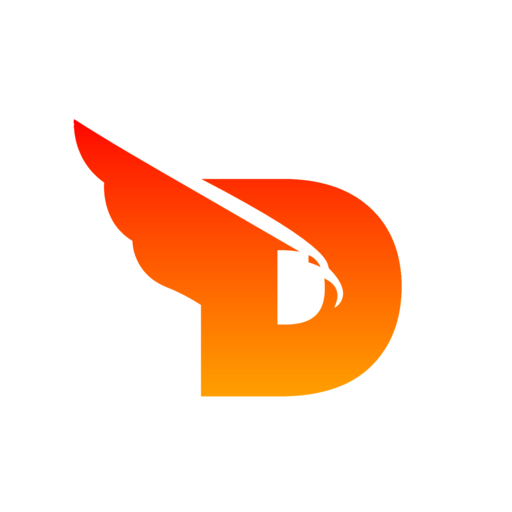
- Articles
- Extract palette from image
Extract palette from image
Try DOIT Tools
Colors play a vital role in design, whether it’s for graphics, web design, or even interior design. The right color palette can evoke emotions, convey messages, and create moods. One way to create a harmonious color scheme is by extracting a color palette from an image. In this article, we will explore the various methods and tools for extracting a palette from an image.
Part 1: The Importance of Color Palette in Design
Color is an essential aspect of design, and a well-designed color scheme can make a significant impact on the overall look and feel of a design. Colors can convey a message, evoke emotion, and create a particular mood. For instance, warm colors like red, orange, and yellow can create a sense of energy and excitement, while cool colors like blue and green can evoke a calming and relaxing mood. Colors can also help to create a visual hierarchy and guide the viewer's eye to the most important elements of a design.
One way to create a harmonious color scheme is by using a color palette. A color palette is a set of colors that work well together and can be used throughout a design. Using a color palette can help to create a cohesive and consistent look and feel, which can help to strengthen the overall message of the design.
Part 2: Methods for Extracting a Color Palette from an Image
There are several methods for extracting a color palette from an image, and each method has its advantages and disadvantages. Let’s explore some of the most common methods for extracting a color palette.
2.1 Method 1: Eye Dropper Tool
The Eye Dropper tool is a simple but effective way to extract a color palette from an image. This tool is often included in image editing software like Photoshop or GIMP. To use this tool, simply select the Eye Dropper tool and click on the color you want to extract. The selected color will be added to the color swatches or color palette of the software. Repeat this process to extract multiple colors from the image.
Pros:
- Simple and easy to use.
- No additional software or plugins required.
- Can be used for both digital and physical images.
Cons:
- Can be time-consuming if you need to extract multiple colors.
- May not be accurate if the image has a low resolution or if the color is affected by lighting or shadows.
2.2 Method 2: Color Palette Generator Tools
There are several online color palette generator tools that can quickly and easily extract a color palette from an image. These tools use algorithms to analyze the colors in an image and generate a color palette based on the dominant colors in the image.
Some popular color palette generator tools include:
- Canva Color Palette Generator
- Adobe Color
- Colormind
- Paletton
To use these tools, simply upload your image and let the tool analyze the colors. The tool will then generate a color palette based on the dominant colors in the image. Some tools also allow you to customize the color palette by adjusting the brightness, saturation, and hue of the colors.
Pros:
- Quick and easy to use.
- Can extract multiple colors from an image.
- Provides a range of color palettes based on the dominant colors in the image.
Cons:
- May not be accurate if the image has low resolution or if the colors are affected by lighting or shadows.
- The generated color palette may not match your desired color scheme.
2.3 Method 3: Image Editing Software
Most image editing software like Photoshop, GIMP, or Affinity Photo has a color picker tool that can extract colors from an image. The process is similar to the Eye Dropper tool. Simply select the color picker tool and click on the color you want to extract.
DOIT Connect
Empowering creativity with powerful online tools. Transform, optimize, and enhance your digital assets effortlessly.