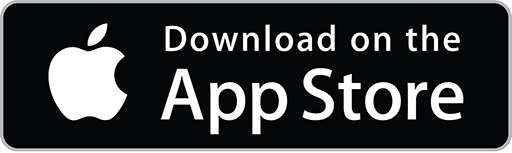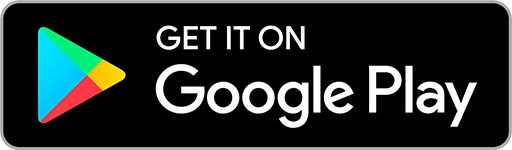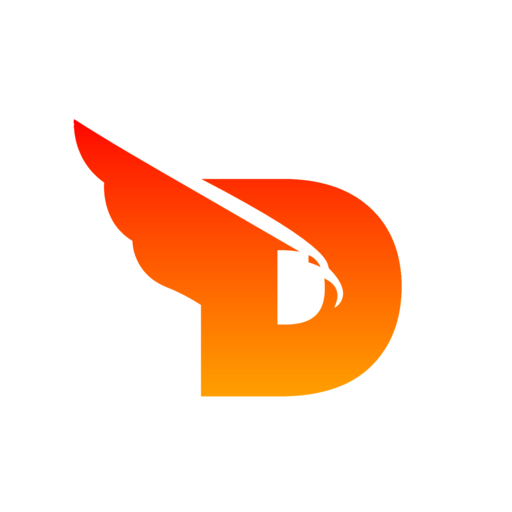
- Articles
- Guide Converting PDF to Image 2
Here is a general guide for converting a PDF to an image using Adobe Acrobat:
1. Open Adobe Acrobat and select "File" from the top menu.
2. Click "Open" and navigate to the location of the PDF you want to convert.
3. Select the PDF and click "Open."
4. Click the "Export PDF" button in the right pane.
5. Select "Image" from the drop-down menu, and choose the desired image format (such as JPEG or PNG).
6. Click "Export" and choose a location to save the converted image.
7. Click "Save" to complete the conversion process.
Alternatively, you can use other software or libraries as well.
For example, using Python's Wand library:
1. Install Wand library:
pip install Wand
2. Import the library
from wand.image import Image
3. Open the pdf and convert it to an image
with Image(filename='document.pdf', resolution=300) as img: img.save(filename='document.jpg')
Note: The above guide is a general one, and the specific steps may vary depending on the software or library you use.
DOIT Connect
Empowering creativity with powerful online tools. Transform, optimize, and enhance your digital assets effortlessly.