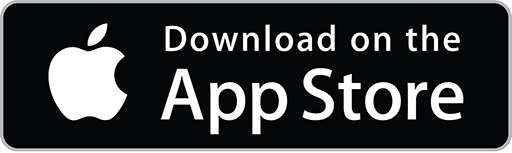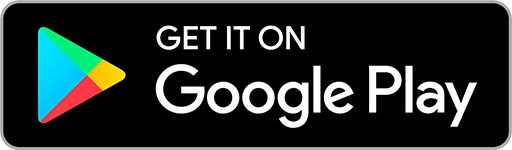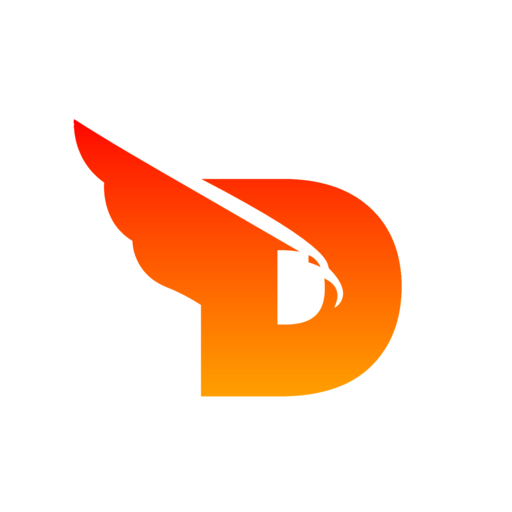
- Articles
- Guide Converting PDF to Image
Converting PDF to Image: A Comprehensive Guide
PDFs, or Portable Document Format files, are a popular and versatile way to share information. They are widely used in business, education, and personal communication. However, there are times when it is more convenient or necessary to view a PDF as an image. For example, you may need to include a screenshot of a PDF in a presentation, or you may want to share a PDF on social media in the form of an image. In these cases, converting a PDF to an image can be a useful solution.
There are several ways to convert a PDF to an image, including using online conversion tools, software programs, or programming libraries. Some popular options include Adobe Acrobat, Adobe Photoshop, and GIMP (GNU Image Manipulation Program). Additionally, you can use libraries like Ghostscript, Pdf2image, Wand, PyMuPDF, etc depending on the language you are using. These libraries can be used to convert pdf to image using code.
Adobe Acrobat is one of the most widely used PDF conversion tools. It is a professional software that can be used to create, edit, and convert PDFs. To convert a PDF to an image using Adobe Acrobat, you need to first open the PDF in the software and then select the "Export PDF" option from the top menu. From there, you can choose to export the PDF as an image in various formats, such as JPEG or PNG.
Another popular option is Adobe Photoshop, which is a powerful image editing software. To convert a PDF to an image using Photoshop, you need to first open the PDF in the software and then select the "Save As" option from the top menu. From there, you can choose to save the PDF as an image in various formats, such as JPEG or PNG.
GIMP (GNU Image Manipulation Program) is a free and open-source image editing software that can be used to convert PDFs to images. To convert a PDF to an image using GIMP, you need to first open the PDF in the software and then select the "File" option from the top menu. From there, you can choose to export the PDF as an image in various formats, such as JPEG or PNG.
Using libraries, like Ghostscript, Pdf2image, Wand, PyMuPDF, etc, allows you to convert pdf to image using code. This is useful in cases where you need to convert multiple pdfs or you want to automate the process of conversion. For example, using Python's Wand library to convert a pdf to an image can be done in just a few lines of code:
from wand.image import Image
with Image(filename='document.pdf', resolution=300) as img:
img.save(filename='document.jpg')
When converting a PDF to an image, it is important to consider the resolution of the image. A high-resolution image will result in a clearer and more detailed image, but it will also result in a larger file size. A lower resolution image will result in a smaller file size, but it will also result in a less detailed image.
In conclusion, converting a PDF to an image can be a useful solution for a variety of situations. Whether you need to include a screenshot of a PDF in a presentation or share a PDF on social media, converting a PDF to an image can make it easier and more convenient to do so. There are several options available for converting PDFs to images, including online conversion tools, software programs, and programming libraries. Each of these options has its own advantages and disadvantages, and it is important to choose the one that
DOIT Connect
Empowering creativity with powerful online tools. Transform, optimize, and enhance your digital assets effortlessly.